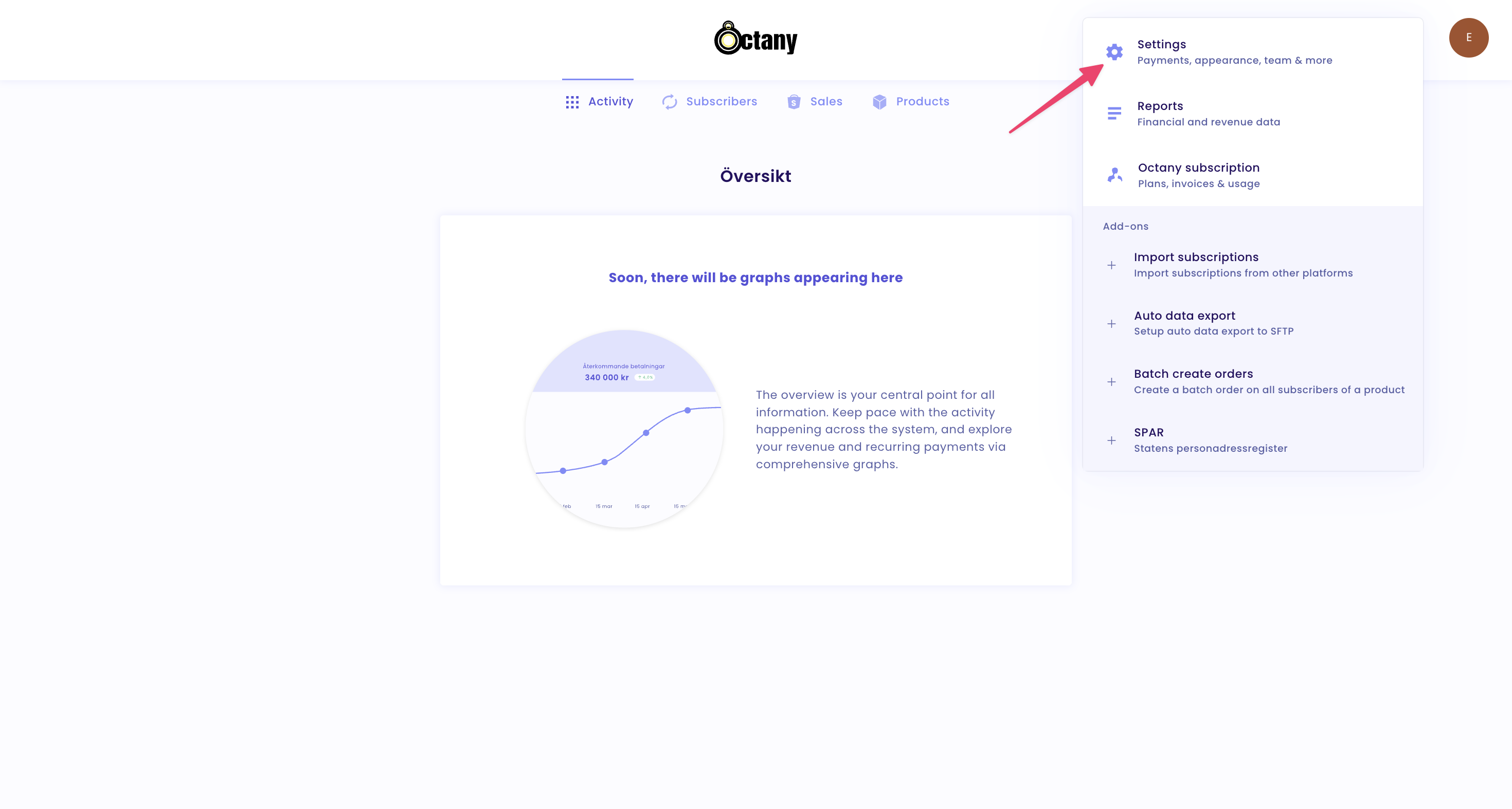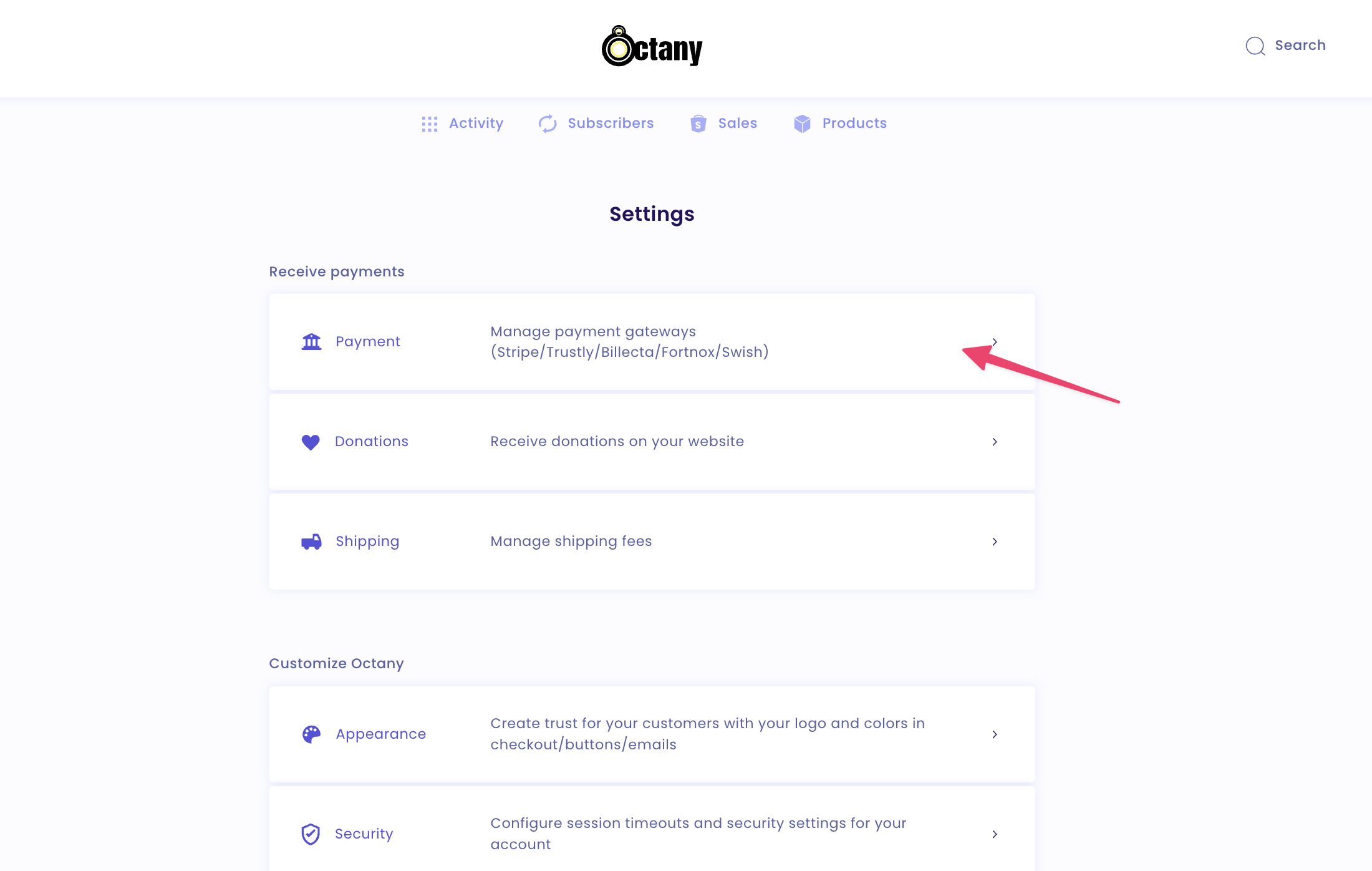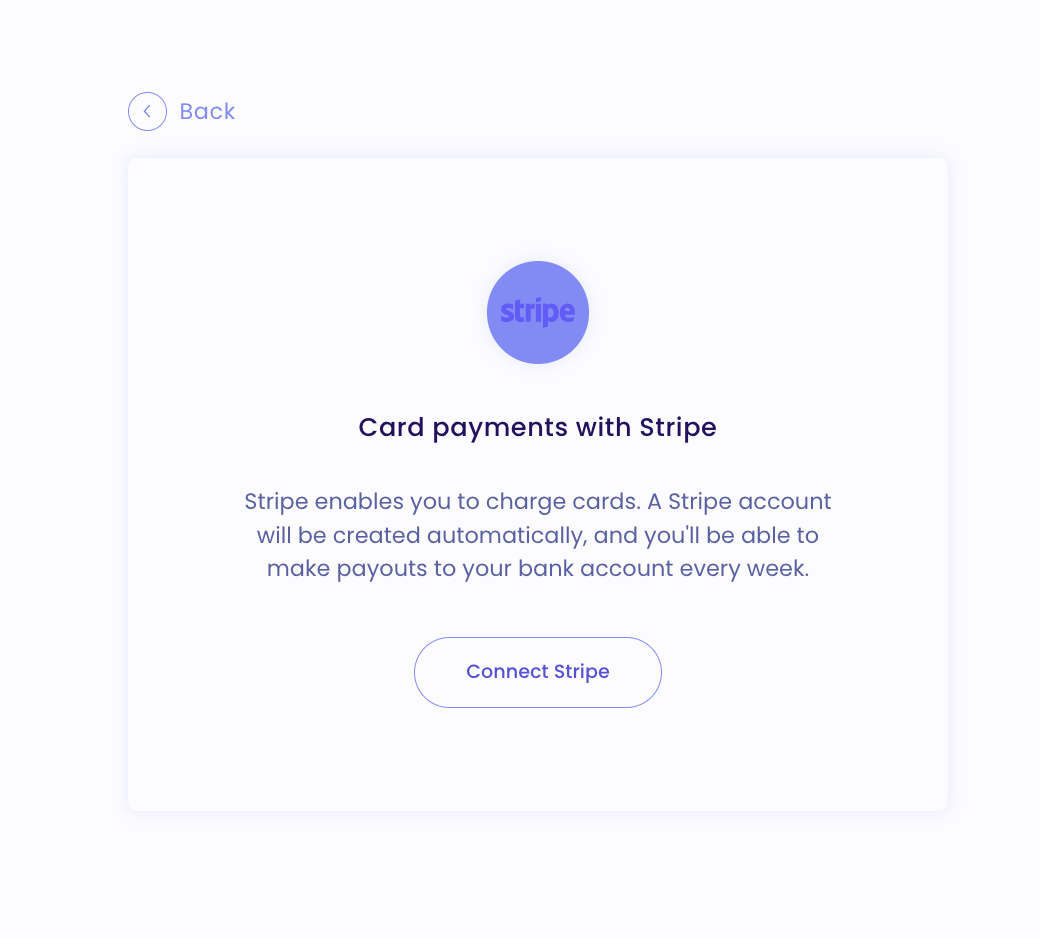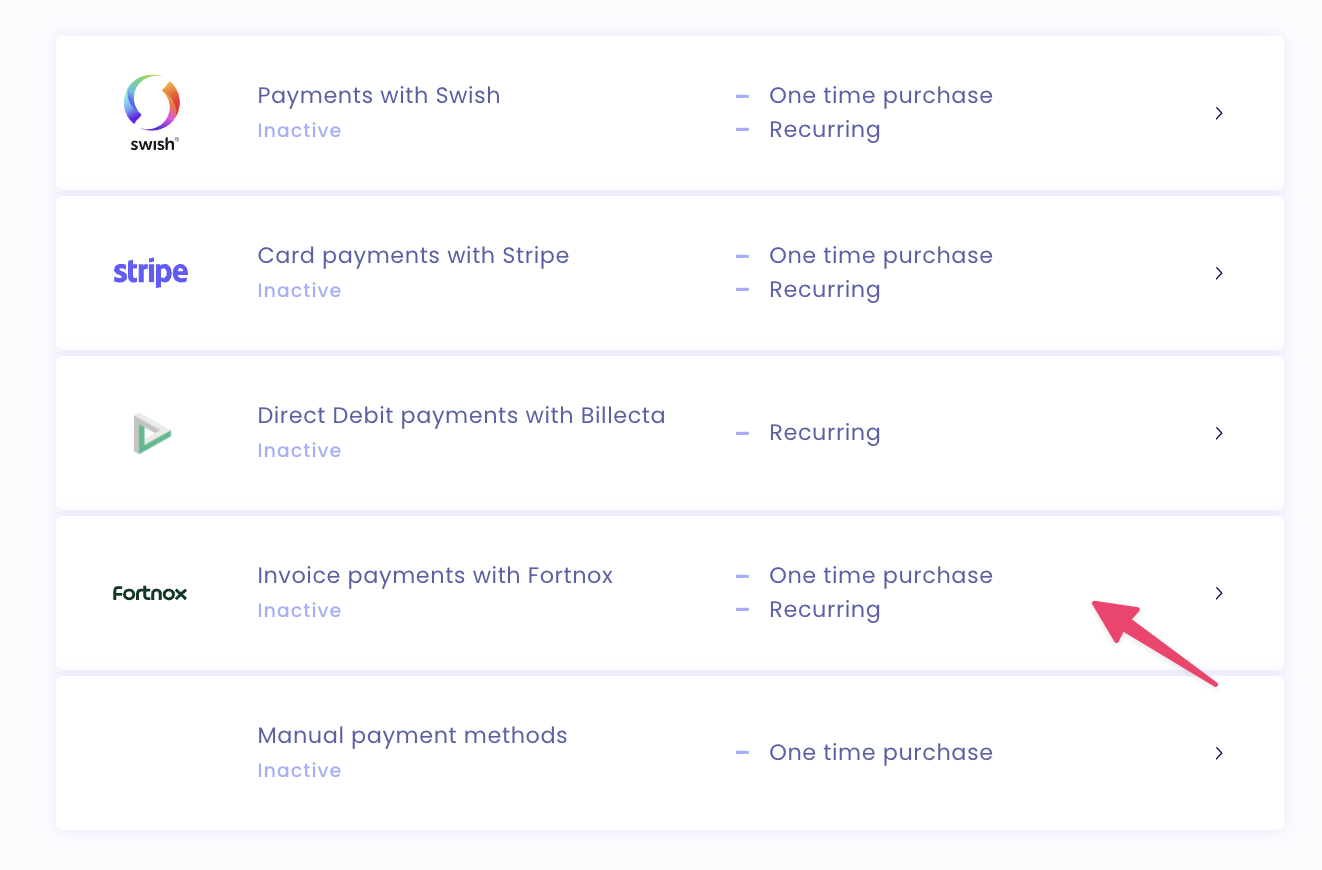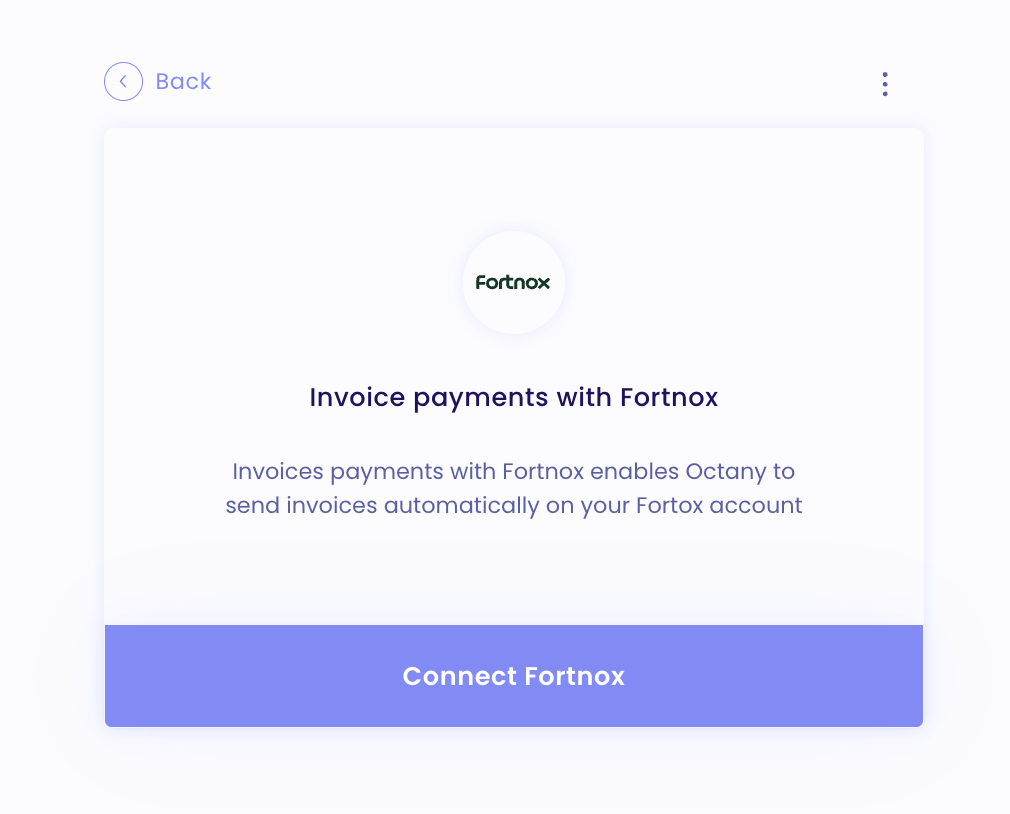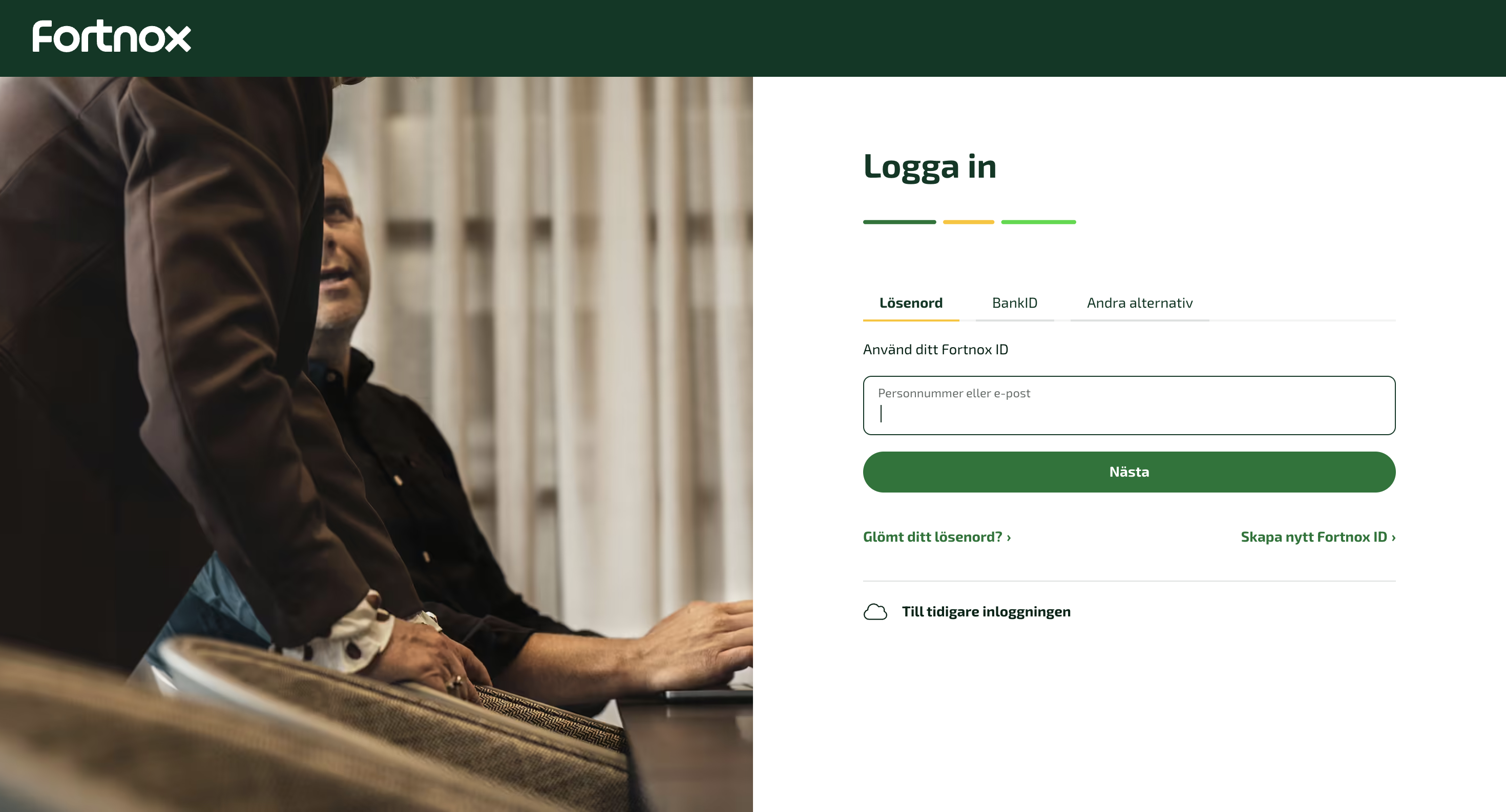Get started - Step 2: Activate payments
Getting started with Octany in five steps:
1. Sign up for Octany ✅
2. Choose payment methods and get started with the agreements you want 👈 Here we are now!
3. Set logo, terms, and colors
4. Create the products you want
5. Integrate Octany on your page
2. Choose payment methods and get started with the agreements you want
We gather your agreements
Octany connects the agreements you already have and those you just acquired, so that you can have all your donors or subscribers gathered in one place.
Activate the payment methods you want
Think of Octany as a conductor. Only acquire the agreements you need. We support card payments, Autogiro, Swish, and invoice. See further to get started with each payment method.
Get started quickly
Quickly get started by only activating Card Payments right now and activating the other payment methods later.
Activate Card Payments
Card payments are the fastest to get started with. It only takes a couple of minutes until you are up and running.
Here’s how to activate card payments - step by step
Go to Admin
Go to Settings
Then go to Payment Methods
Then follow the flow on the screen. Here is a guide for each step in the flow: https://support.octany.se/article/174-kom-igang-med-kortbetalningar
Then log in to your account on Stripe and change these settings:
1) Go to Settings
2) Go to Subscriptions and email
3) Change "Subscription Status" to "Mark as Unpaid"
4) Save


These settings allow that if a number of payment attempts have been made and failed, the subscription will not be canceled, but left as unpaid. This means that the subscription can be activated again with a new charge if desired.
Activate Swish
In order to receive Swish payments online, you need Swish for Commerce. It is a special agreement that differs from Swish Business. If you are unsure about which agreement you have today, you can call your bank and ask.
The bank adds Octany as a technical provider in your Swish Commerce agreement
Ask your bank representative to add Octany as a technical provider in your Swish agreement. Octany is listed as a technical provider in the list that your representative has access to. The list is available at all banks that provide Swish.
Our TL number is: 9871606902, which may be useful for your representative to have.
Once your agreement is complete, please email us your organization number and your Swish number. We will have simultaneously gained access to your account from your representative. We will then match your organization number and Swish number and activate the connection that matches yours. After that, we will email you and inform you that Swish is active in your account.
If you want to use Swish for recurring payments (monthly donations, annual memberships, etc.), you need to order the service Swish recurring from your bank.
Ask your bank advisor to add Octany as the technical provider to your agreement for Swish recurring.
Here's how to activate Swish - step by step
Go to Admin
Go to Settings
Then go to Payment Methods
Select whether you want to use Swish for one-time payments or recurring payments
For Swish recurring to work, you need to have the Swish recurring service from your bank, where Octany is added as a technical provider in your agreement for Swish recurring.
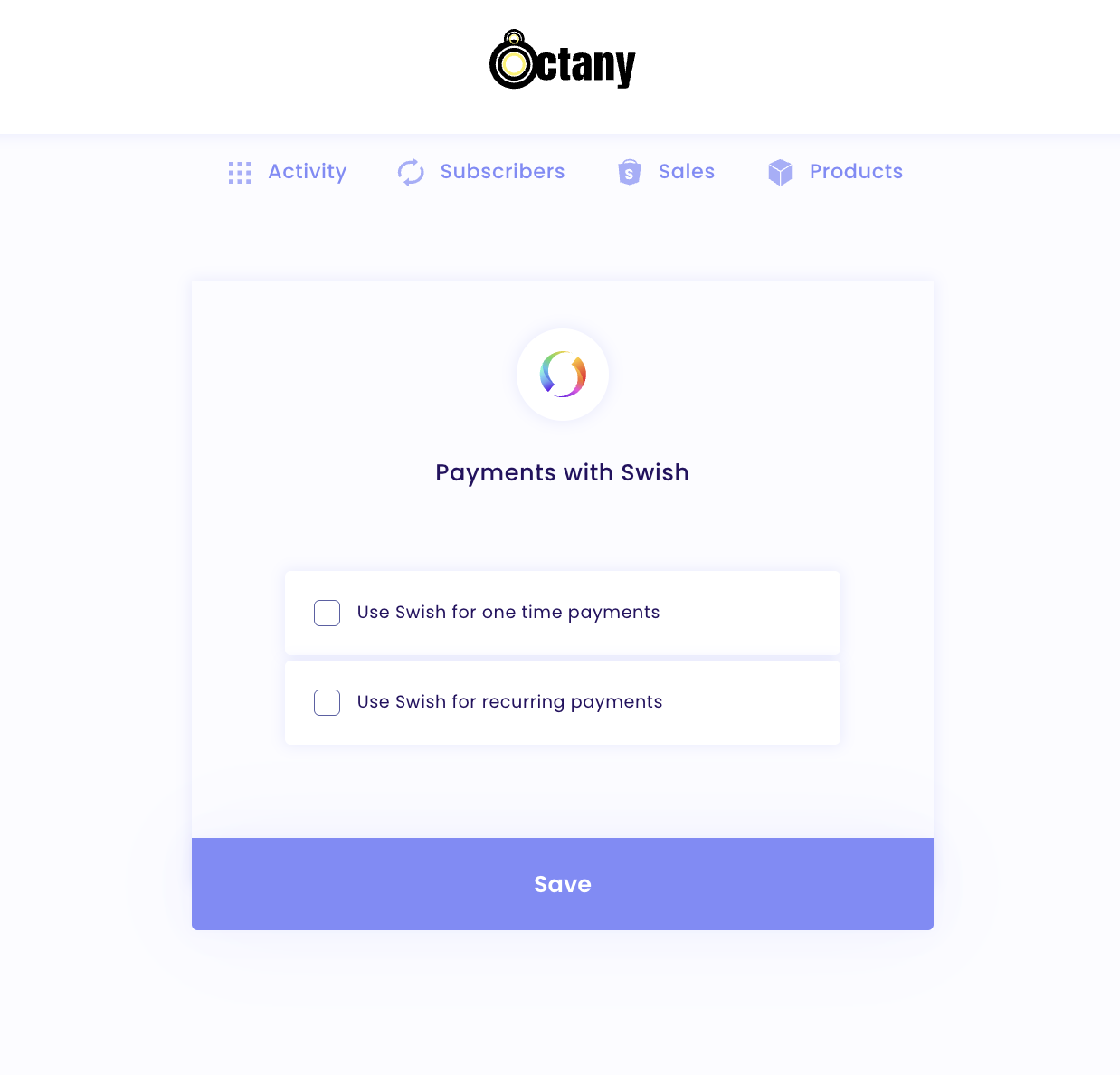
And enter your Swish number and Save.
Then it's activated.
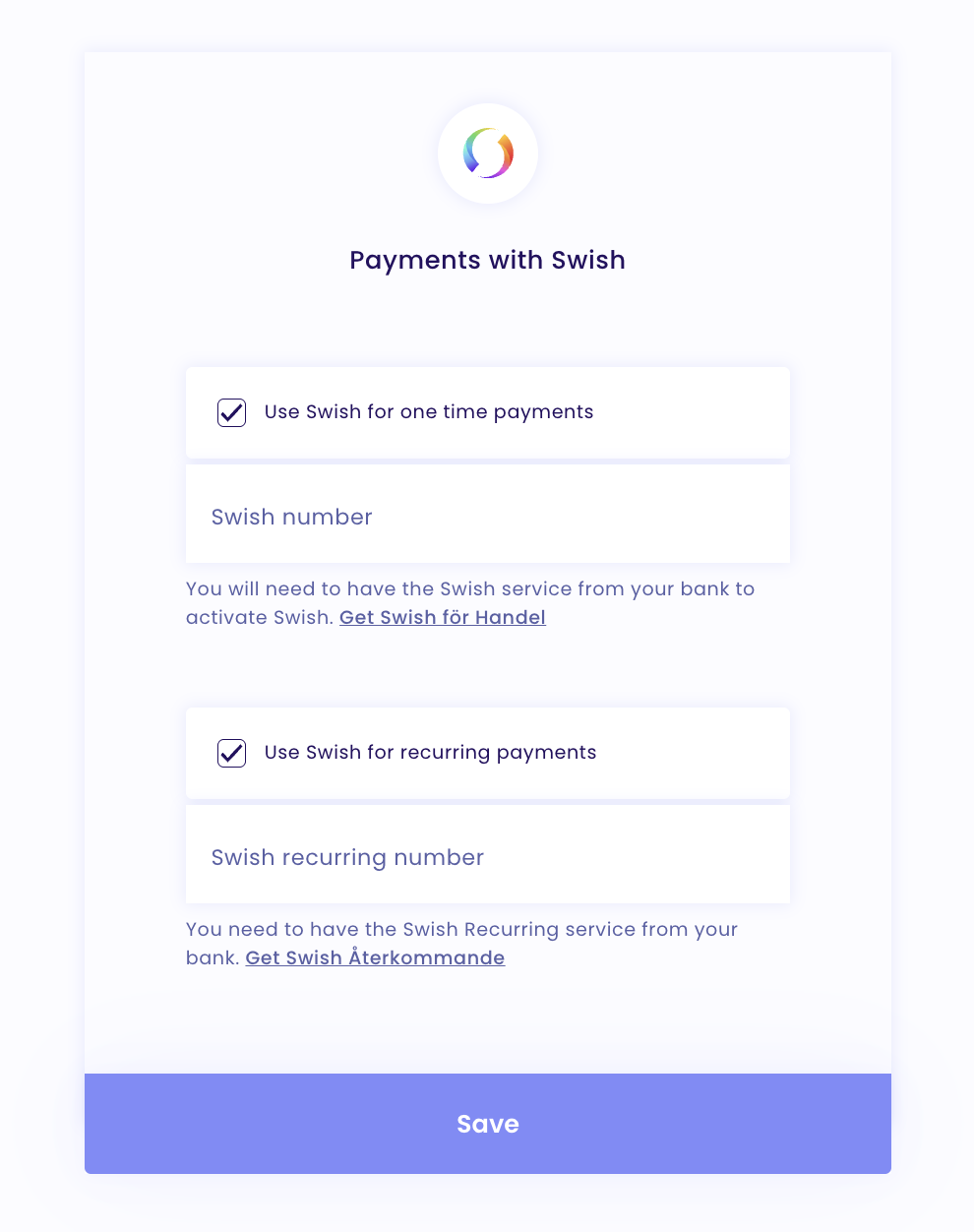
Activate invoice
Octany has a smooth integration with Fortnox that allows Octany to automatically create your customer invoices in Fortnox. If you want, Octany can also automatically send the invoices via email and automatically record the invoices when they are created.
To use invoices via Octany, you need to have Fortnox Invoicing. Check if your package from Fortnox includes Fortnox Invoicing. Otherwise, you need to order it here.
Go to Admin
Go to Settings
Then go to Payment Methods
Select Fortnox
Press Connect Fortnox
Log in to your Fortnox account
Activate Direct Debit
Octany's Direct Debit is completely digital, which means that both you and your donors can avoid handling paper forms.
Here's how to activate Direct Debit - step by step
Go to Admin
Go to Settings
Then go to Payment Methods
Press on Direct Debit
Fill in your details and finally your bank giro number. Accept the terms and press Continue.
After the above information is filled in, you will see a file that you can download to send to your bank representative before creating your Direct Debit agreement. It is a technical specification that outlines how the technical systems should communicate with each other. It is important that your representative bases their setup on this when establishing your Direct Debit.
The bank will then add Billecta as the service agency in your agreement. Once the agreement is complete, you can fill in your Direct Debit customer number. Then the Direct Debit is up and running!
.png)